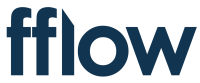
Track and maximise profitability with fflow
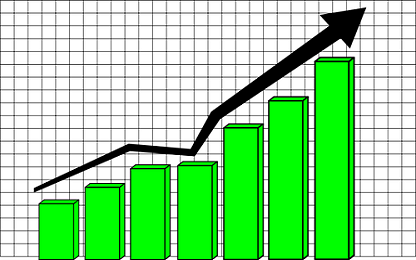
How can I use fflow to track and improve project profitability?
Set up and view the time report
Visit the projects page, and select any project by clicking on its name.
In the project details, make sure the project has an estimate set in hours. If you are not sure how long the project will take, use a number in the 100 - 1000 range for now, you can always come back and improve the estimate later.
Click on the 'time report' tab to see a summary of the project schedule.
The time report shows overall project status, based on billable time bookings made by your team.
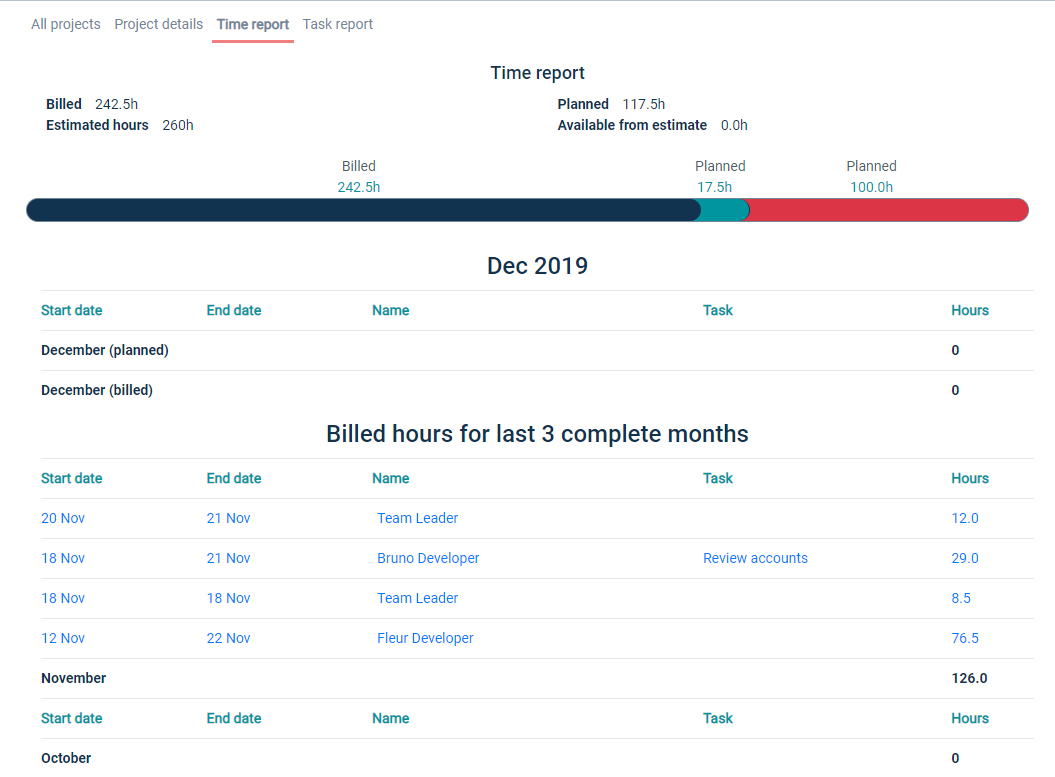
Set up and view the task report
Visit the tasks page, and create tasks for your project, with estimates for each task.
Visit the projects page, and and select any project by clicking on its name.
In the project details, check all the tasks that are relevant to this project.
Click on the 'task report' tab to see a summary of the project schedule.
The task report shows you an overall status, along with which tasks are running over time.
Remember that you still have risks around missing tasks: try and make sure all tasks are captured carefully, perhaps by reviewing tasks for each sprint. If you have requirements or tasks that are missed at planning time, you can add them later with an estimate of 0 hours. This might help you to spot a pattern in the types of tasks that are being forgotten.
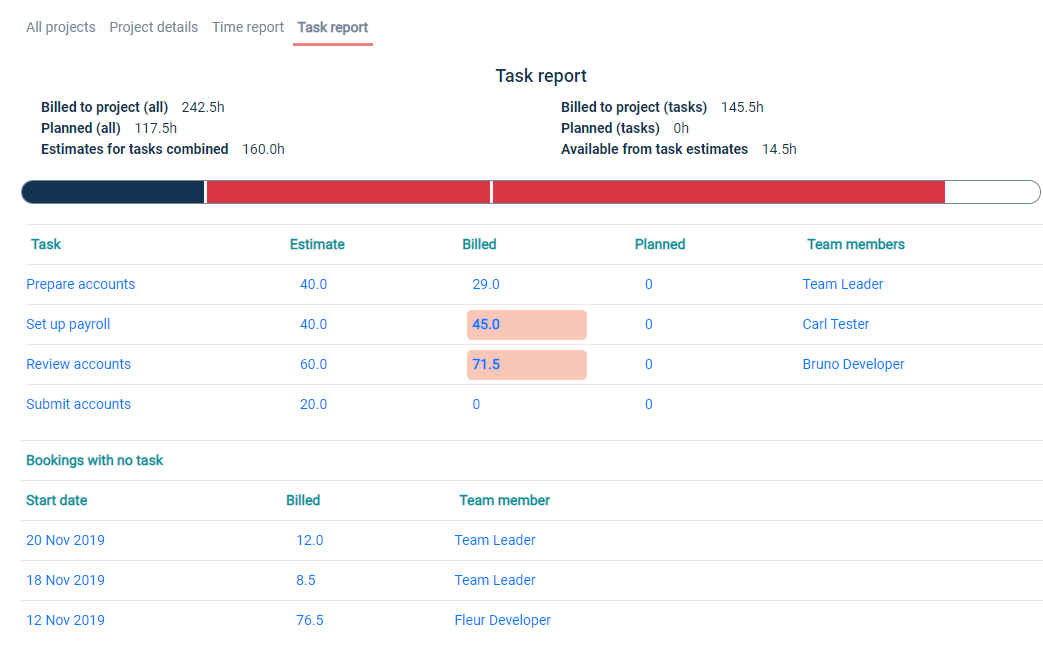
How fflow helps you to stay in control of project profitability.
Use fflow time reports to see overall project status at a glance. Use fflow tasks and task reports to see project status with a task breakdown that highlights tasks which have been underestimated.
Make fflow work for you, configure as much information as you find useful, and choose the options that make sense for your work patterns.